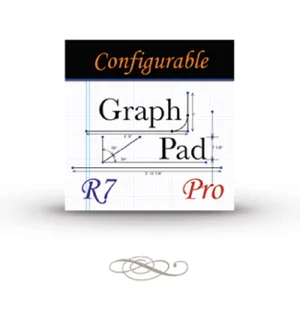GraphPad Pro – это прибор с сенсорным экраном для создания технических чертежей, специально разработанный для контракторов и подрядчиков, которым необходимо делать точные размерные чертежи прямо на рабочем месте. Достаточно сделать набросок дизайна, и GraphPad автоматически выровняет линии, оставляя несколько отдельных отметок для работы. Вы можете добавлять скругленные углы и просверленные отверстия с максимально точным радиусом. Добавляйте размерности и преобразовывайте линии для достижения самых детальных размеров. Завершите свой дизайн добавив изображения, символы и текст. Вы запросто можете отправить готовый проэкт на электронную почту ваших клиентов и сотрудников прямо со своего рабочего места.
GraphPad - Техническое черчение стало проще!
Список свойств:
Общие инструменты для создания чертежей:
Чертежи с автоматическим выравниванием линий и углов.
Создает правильные и гладкие кривые.
Автоматическое преобразование пересекающихся линий в сетку,
при желании.
Настраивамое преобразование углов (выкл., 10,30,45 градусов).
Единицы:
Поддерживает английские дюймы, ярды и мили.
Поддерживает Метрические миллиметры, сантиметры, метры и километры.
Поддерживает масштабные множители 1/100, 1/10, 1, 10, 100, 1000 выбранных единиц.
Слайдер позволяет масштабирование от .5-10 единиц.
Размерности:
Создавайте размеры объекта одним движением.
Поддерживает длину линий, точка к точке,точка к линии и размеры радиуса.
Размеры автоматически преобразовываются, когда изменяется шкала.
Объекты с зафиксированными размерами автоматически преобразовываются при изменении шкалы.
Вычисление:
Производите вычисления Площадей с закрытыми формами.
Расчитывайте общую длину выбраных линий.
Таблица с Расчетами автоматически подсчитывает все величины.
Изображения:
Вставляйте изображения из Фото Библиотеки.
Вставляйте изображения из веб-страниц, сперва скопировав их в Фото Библиотеку.
Поворачивайте, изменяйте размеры и обрезайте изображения.
Выбор опции настроек изображений: разрешить изменение размеров,
пропорциональное изменение размеров, только установленный размер.
Выбор настроек: разрешить или ограничить поворот изображений.
Поворот изображений только на заданный угол.
Отображать размеры изображения для размерных изображений.
Библиотека:
Храните изображения и геометрические фигуры в библиотеке.
Изображения из библиотеки сохраняют свои размерности, размер и угол поворота.