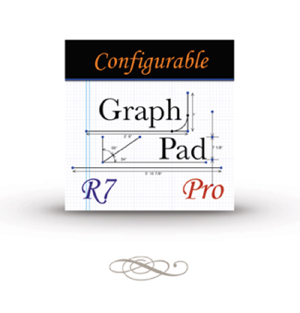GraphPad Proは現場で正確な寸法図面を作る必要のある建設請負業者のために特別に設計されたタッチベースの工学スケッチアプリです。デザインをスケッチしたら、GraphPadは線を正しく整列し、操ることの出来る離散集合の点を残します。角を丸め、正確な半径を持つ穴をあけましょう。正確な寸法を正しく保存するために寸法を足し、線を変換する。デザインに画像、記号、そしてテキストを追加し現場から顧客や同僚へEメールしよう。
グラフパッド―工学描きが簡単に!
フィーチャー一覧:
全般的なスケッチ特徴:
自動線矯正と角度圧縮でスケッチする。
連続的で滑らかな曲線を作成する
新しい線を開始する終点が自動で格子に戻る
角度圧縮がユーザーによって設定可能(オフ、10度、30度、45度)
単位:
米国のインチ、フィート、ヤード、そしてマイルをサポート
メートル法のミリ、センチ、メートルそしてキロメートルをサポート
選定単位の100分の1、10分の1、1、10、100、そして1000の多重尺度をサポート。
スケールスライダーは.5-10倍の単位の簡単なスケールを可能にする
寸法:
ワンタッチで物体の寸法を作成する
線の長さ、点から点、点から線、そして半径寸法をサポート。
スケールが変更される時に寸法が自動的に調整されます。
固定寸法の物体のスケールが変更される時に自動的にリサイズされます。
計算:
閉じた形の面積を計算する。
選択された線の合計長さを計算する。
集計テーブルが自動的に値を総計する。
イメージ:
写真ライブラリーからイメージをインポートする。
写真ライブラリーへコピーすることによってウェブページからイメージをインポートす る。
イメージを回転、スケール、そしてクロップする。
イメージのリサイズ、比例的リサイジング、またはサイズ固定を設定する。
イメージ回転を許可、または制限する。
イメージがユーザー指定の角度圧縮に回転する。
スケールされたイメージのためにイメージ寸法を表示する。
ライブラリー:
イメージまたは形状をユーザーライブラリーに保管する。
保管されたイメージはサイズ、寸法、そして回転のプロパティを保持する。
グラフパッド―工学描きが簡単に!